![]()
 Sometimes media files in non-linear editing projects are spread all over the place. Marker makes keeping track of them easy. The Finder Tags that you can set from within Marker help you visualize what's used, and what's not. The app can also select and deselect files in their Finder windows.
Sometimes media files in non-linear editing projects are spread all over the place. Marker makes keeping track of them easy. The Finder Tags that you can set from within Marker help you visualize what's used, and what's not. The app can also select and deselect files in their Finder windows.

Marker works with XML information from  Final Cut Pro X ,
Final Cut Pro X ,  Adobe Premiere Pro,
Adobe Premiere Pro,  Final Cut Pro 7, as well as with ALE files from
Final Cut Pro 7, as well as with ALE files from  Avid Media Composer.
Avid Media Composer.
Marker can...
- show you a list of all folders that contain media files from the XML or ALE in Marker's main window
- open folders containing used media files in the Finder
- select and deselect used and un-used files, as well as all files in a folder
- set or remove File Tags on media files in the Finder
- save a list of the files in the folders currently loaded in Marker. This can be helpful to create a file inventory, or to import into databases, etc.
Load XML or ALE Files
Marker makes loading XML or ALE files convenient.
*FCP X only shares projects/sequences that are loaded in the timeline. To work with events and clips in Marker export and load XML files manually.
**The panel is available for free download here.
***With this button Marker can only get sequences that are loaded in the timeline from FCP 7. To work with bins and clips in Marker export and load XML files manually.
Used, Un-Used, All, None
What Marker does to the affected files depends on the big switch in the main window, as well as the plus/minus buttons in the lower right. Which files are affected by Marker depends on the button you click.


Export File Lists
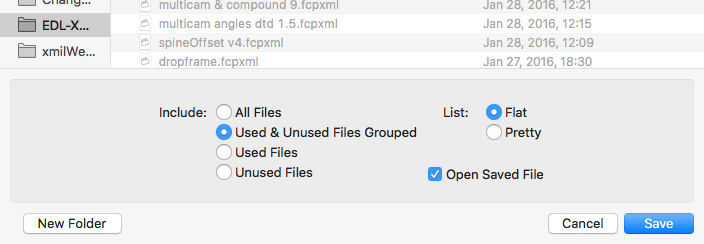
Marker exports file listings in two different configurations:
Flat Lists

Pretty Lists

Demo Videos
Here is a quick video introduction to Marker:
The second video shows Marker's features more in depth:
Marker's Little Helper
There is a small script, which can be installed right from within Marker, that helps overcome some limitations imposed by the OS X sandbox. This AppleScript accelerates some of things Marker does, but using it is optional. Read more about it here.
Changes
Marker version 1.1 runs on Mac OS X 10.9 and newer.
The helper script versions used with Marker version 1.0.x are discontinued, and do not work with Marker 1.1. They are still downloadable here.





